Menu
Minelab Equinox 700 & 900 and X-Terra Pro Software Update Now Available!

WHAT IS NEW?
Continuous Auto Noise Cancel: Pressing and holding the Accept/Reject button with Noise Cancel selected in the Settings Menu will continuously run Noise Cancel until the button is released. Running Noise Cancel over a longer period improves the measurement of noise on each channel and can capture noise sources that vary with time, giving the user the best possible noise rejection in challenging EMI environments.

Software Update Utility Links:
X-TERRA PRO: X-TERRA PRO Software Update 1.0 (minelab.com)
EQUINOX 700/900: EQUINOX 700|900 Software Upgrade (minelab.com)

FREQUENTLY ASKED QUESTIONS
Q: Why is the Minelab Update Utility (MUU) not connecting to my detector?
A: Make sure your detector is connected to your PC directly via the magnetic USB/Charging cable then switch the detector on. Avoid the use of any USB hubs and connect the detector directly to a USB port on the PC. Ensure there’s only one instance of the MUU running and check that the magnetic connector is properly seated on the detector. Try re-starting the MUU. If you still can’t connect then switch off the detector, close and re-start the MUU. Re-connect and switch on your detector then try again.
If the above does not work then delete the downloaded MUU then re-download a new copy and try again.
Q: What happens if the detector disconnected while installing the upgrade?
A: The MUU can recover the detector functionality after any disconnection during upgrade. Switch off the detector then close and restart the MUU Connect the detector to your computer and switch it on. The detector screen may remain blank, but the MUU will see the detector and offer an upgrade. Install the upgrade and the detector will recover.
Q: What happens if I want to downgrade back to the old version?
A: The latest released MUU contains all released versions of X-TERRA PRO software – to downgrade, click on the three dots in the bottom right of the MUU screen, select the version you want to downgrade to, and click install.
Q: Help! My detector is non-functional after an upgrade!
A: Don’t worry, the MUU can always recover the detector in the event an upgrade is interrupted. Simply power on the detector, connect to a PC running the MUU and re-start the upgrade.
Q: Is this update also applicable to the X-TERRA ELITE?
A: No, this update is only applicable to the X-TERRA PRO. X-TERRA ELITE is shipped with the latest software.
TROUBLESHOOTING
If you encounter an error during the update process, it will be recoverable. The most common cause of errors is intermittent cable connection between the PC and the device during the update. If an update is interrupted, the detector may power up with a blank screen and a fast flashing green LED. This indicates that the detector is in update mode and is ready to accept an update.
If the Minelab Update Utility (MUU) is not connecting to the detector, make sure there’s only one instance of the MUU running and clean the terminals on the charge port of the detector. Make sure your detector is connected to your PC directly via the magnetic USB/Charging cable and switched on. Check the magnetic connector to ensure it is properly seated on the detector and re-start the MUU. If the MUU still can’t connect to the detector, switch off and disconnect the detector, close and re-start the MUU, then re-connect and switch on your detector.
If there is a problem during the update, try the following steps:
· Disconnect the device
· Restart the MUU application
· Power down the device
· Power up the device (note: it may restart with a blank screen and flashing green LED)
· Connect the device, checking the cable connection between the device and the PC
· Follow the instructions on the MUU to update
· Delete the downloaded MUU and then re-download a new copy of the MUU to re-install the software update
You Might Be Interested In

Coin & Relic Cleaning Supplies
Pair text with an image to focus on your chosen product, collection, or blog post. Add details on availability, style, or even provide a review.
- Choosing a selection results in a full page refresh.